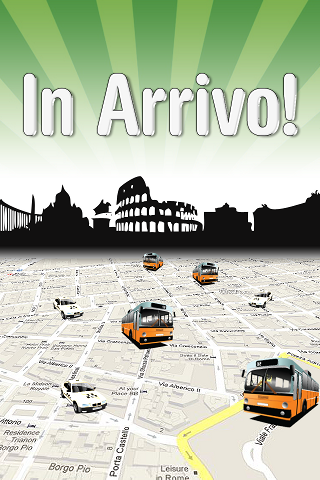security
New version of Taxi professional approved
05/02/2014 06:24 PM Archiviato in:New releases
I have the pleasure to inform the taxi guests of this blog that new major version 4 of Taxi Professional has been approved and is now ready for the free update for all its users. Here is the change log:
- New Apple turn-by-turn library adopted instead of the old third party one for a better reliability and efficiency in the drawing of paths.
- Now the booking notifications include the address of the user requesting the service and, if the user decides so, also the destination so to the able to be informed without taking your hands out of the wheel.
- If present, the foreseen destination is entered as the default.
- 64 bits support.
- Full iOS 7.2 support including the return of the disabled icon in the alerts.
- The controller lever slides bottom way while driving for establishing an added security level.
- The annotation of the booking user now correctly follows the actual position of the user even after the booking phase.
- A label reports the current speed of the vehicle.
- The position of the taxi is now updated even while the app is in background.
Comments
Taxis may be vocally notified of incoming reservation
04/01/2014 05:50 PM Archiviato in:Information
Spoken notifications can come in handy to taxi drivers while on their car to allow them to keep their hands on the wheel at all times. No need either to actually get distracted from your driving to look at the screen and read the reservation notifications you just received. All you need to do is listen. Here is how to set it up.
Enable the VoiceOver Accessibility setting
The iOS setting that you need to enable is actually an accessibility feature called VoiceOver. This feature can be used to read all aspects of the screen using Siri’s voice, including notifications that pop up on the screen. The following steps will also allow you to easily turn on and off the VoiceOver setting, as it may not be a feature that you want enabled all of the time.
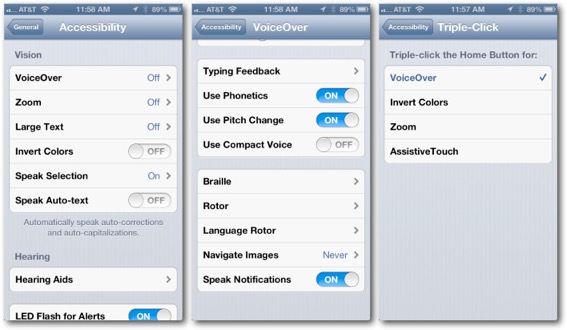
Since the latest development you will also be read the location of the reserving user and the intended destination, if provided.
Enable the VoiceOver Accessibility setting
The iOS setting that you need to enable is actually an accessibility feature called VoiceOver. This feature can be used to read all aspects of the screen using Siri’s voice, including notifications that pop up on the screen. The following steps will also allow you to easily turn on and off the VoiceOver setting, as it may not be a feature that you want enabled all of the time.
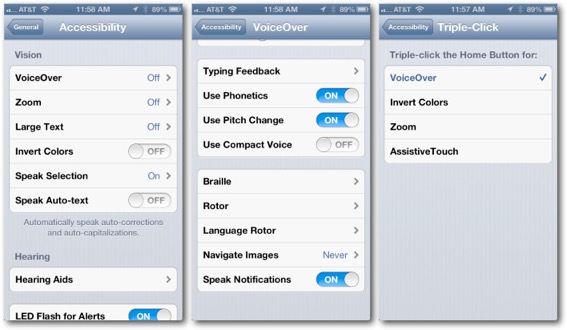
- Open the Settings App and navigate to the Accessibility setting located within the General settings.
- Select the VoiceOver settings located at the top of the list, but do not turn it on just yet. Instead scroll down to the bottom of the VoiceOver settings and turn on Speak Notifications.
- Navigate back to the list of all Accessibility settings and scroll down to the bottom of the list.
- Set the Triple-click Home Button setting to turn on VoiceOver and exit out of the Settings app.
Since the latest development you will also be read the location of the reserving user and the intended destination, if provided.